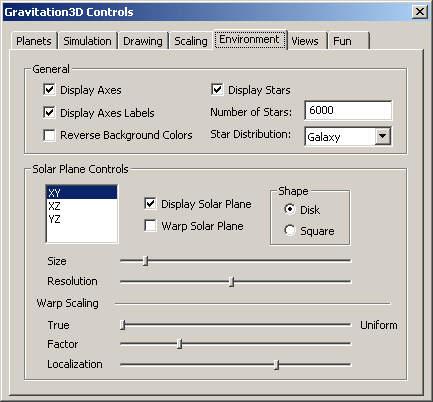
The Environment Tab
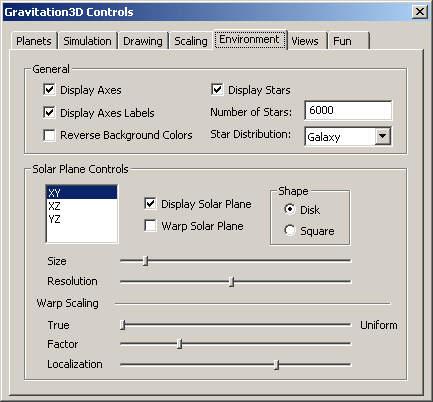
This
page gives you control over the visual effects that surround your system. It is broken into “General” options and “Solar Plane
Controls”.
General
| Display Axes/Labels | These are on by default and give you a visual reference to the coordinate system being used by the program. | |
| Reverse Background Colors | Makes space white and the stars black. | |
| Star Controls | Use these to control the number of stars, their distribution, and whether or not they are even displayed. |
Solar
Plane Controls
Each
of these settings can be applied to one of 3 mutually perpendicular solar
planes. You can control whether or
not to display the planes, their shape (disk or square), and their size and
resolution.
One
nice feature about solar planes is that you can warp them to give a visual
representation of the gravitational field.
This image is common when explaining the Einstein view of gravity as
curved space-time. The warping
effect here is visual only (not a true, accurate, one-over-r-squared depiction). One reason for this is that the gravity spikes would become
infinitely long near the planet centers. Nevertheless,
this effect gives you a feel for the interaction among the different bodies.
Warp scaling is controlled similarly to the other items on the Scaling Tab (I actually would have put it there except for space constraints). There is an extra slider here however, the “Localization”. As you move it to the right, the warping effect becomes more localized (spiky).