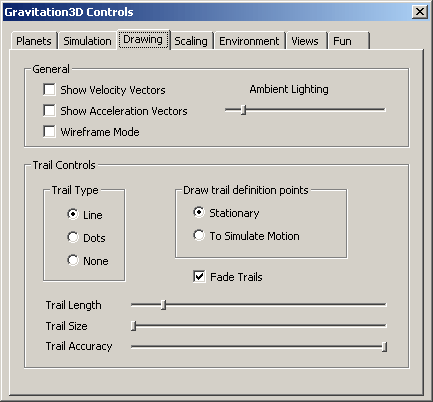
The Drawing Tab
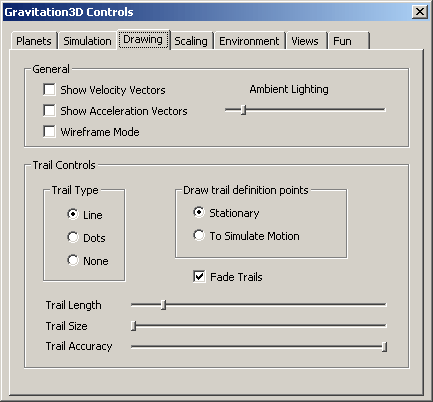
This
page gives you control over how the planets are drawn.
It is broken into “General” options and “Trail Controls”.
General
| Show Vectors | Click these to turn velocity and acceleration vectors on or off. | |
| Wireframe Mode | Planets will not be drawn as solids if this is checked. | |
| Ambient Lighting | Ambient lighting will increase as you move this slider to the right. |
Trail
Controls
You
may select the trails to appear as lines, dots, or not at all.
You may also fade the trails. One
of the coolest effects is drawing the trail definition points to simulate
motion. If this is selected, a
dotted trail will appear to follow the planet and will give a sense of motion to
the trail. For this to work
however, make sure the trail accuracy slider is not maximized (all the way to
the right). If every trail point is
drawn, motion can not be simulated.
Move
the Trail Length slider to the right to show more of the trail history. But note that long trail lengths can make performance suffer.
If trails are faded, the fading effect is spread out over the trail
length you set here.
Trail
Size can be increased by moving this slider to the right.
Trail
accuracy is here for two reasons. First,
by lowering the trail accuracy, you can sometimes improve the performance of the
system since fewer points are being drawn.
So it is here as a user controllable optimization.
Second, as trail accuracy decreases and less trail points are drawn, you
can get some unique visual effects depending on the other current trail
settings.